

The removal of DRM from your books gives you control from seller-imposed restrictions. The Kindle App for PC allows you access to your Kindle library. The next app allows you to create a library you can finally own.

This app has been around for years. It’s available for Windows, Mac, and Linux! It’s not written or controlled by any major company. It’s free for anyone to download and use. I have used it for years. Calibre is an app which every eBook owner should have.
At this writing, the latest version of Calibre is 6.9.0, but I use 6.1.0 because it works perfectly for our purpose.
Step 1– Download Calibre and the Plugin
If you have not done it yet, download the app and the special plugin we will need.
For the plugin, do not download the source code files. Download this exact file: DeDRM_tools_7.2.1.zip
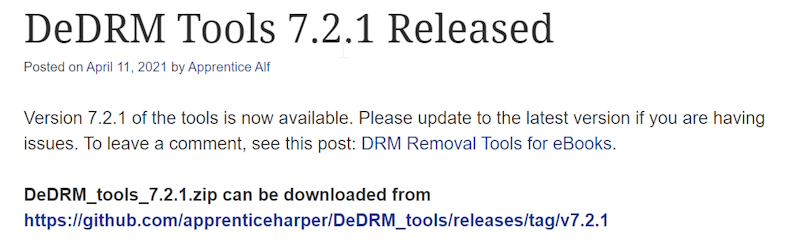
Step 2– Install Calibre
Navigate to your download directory and click on the Calibre 6.1.0 installer and install the app. You will be asked to accept the license and also if you trust the program. Of course, you must say yes to both. Once the app is installed, you can open it.
The first time you open Calibre. It will ask you to choose your language and it will show you where the Calibre Library is normally installed and give you the option to change its location.
This YouTube video is an excellent step-by-step on how to install Calibre.
Step 3- Install Plugin
To install the plugins, open Calibre. On the right, top corner, click on “Preferences.”

On the bottom left corner of next screen, click on “Plugins.”
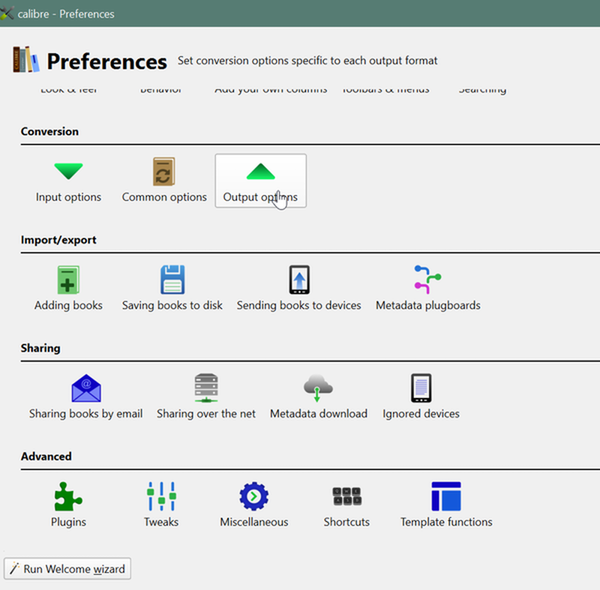
Bottom right, Click on “Load Plugin from file.”

Navigate to your Zipped DeDRM , and click on it. Remember, you want the DeDRM_tools_7.2.1. This version works perfectly with our chosen version of Calibre. A security risk warning will appear. Accept it and Calibre will unzip and install the tool. That’s it!
Next post: Creating your Library.
Note: If this post was confusing or you had trouble following any of the directions, please let me know. My posts are always a work in progress, and I aim to clarify the content.
